Create New Property (Web)
1.Please make sure you are logged into the web platform and select in the left hand navigation menu "Portfolio View" -> "Properties".
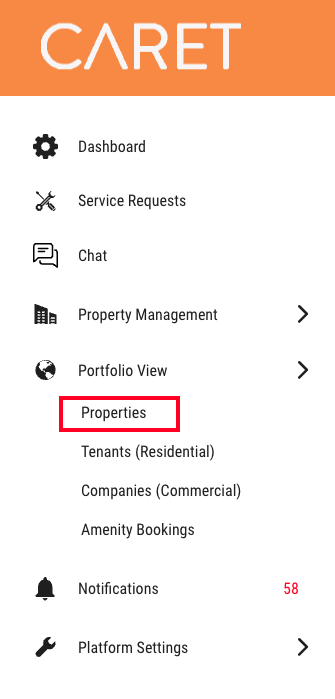
2. Click "Add property" button on the right hand side.
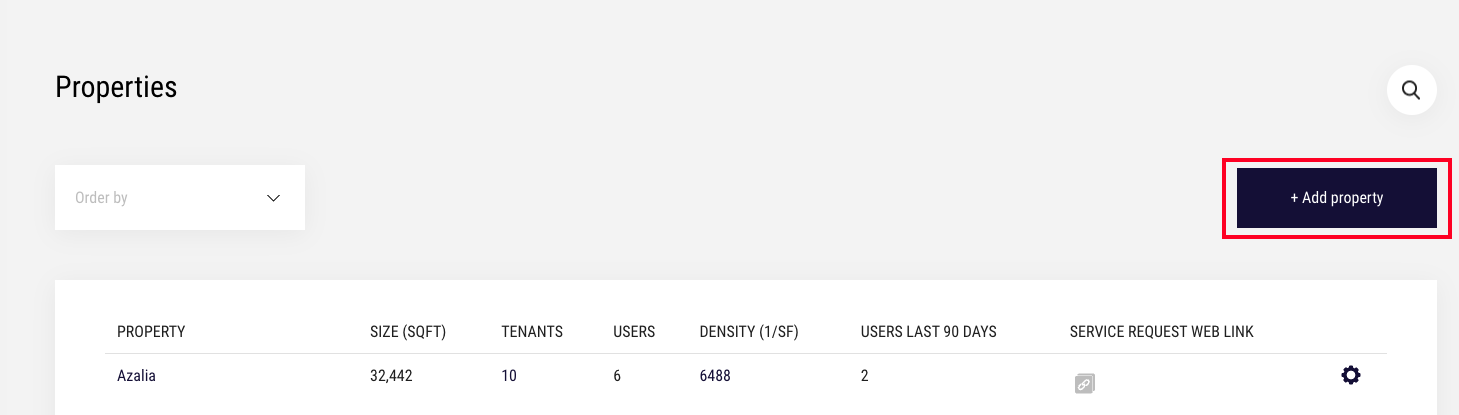
3. A popup will appear that has the following fields:
"Property name" -> The name of the property (ex. Test Property).
"Address" -> The address of the property. When you start typing, an autofill suggestion will appear of the address. Please make sure to select from the list before processing.
"Security Phone Number" -> The security number for the property. This will be shown to end users if they need emergency support (ex. A pipe burst) that should be handled immediately rather than submitted as a service request.
"Website" -> The website of the property if you have one.
"Number of floors" -> The total floors in the property.
"Square footage" -> The square footage of the property (used for analytic insights to your management team).
"Image" -> An image of the property.
"Property Business Hours" -> The property operating hours. Used for handling service requests out of hours into a queue for the next business day as well as general information for your end users
Press "Create".
Adding Team Members to the Property (Web)
There are two ways to add team members to a property. Both achieve the end same result.
It is important to note that the user role "Building operators" is the only role that can have multiple individuals in that role for the property. The rest can have a maximum of one individual assigned to that role in the property.
Method 1 - Adding team members in the popup after creating a property
1. As soon as you complete inputting property information in point #4 above, you will see a second screen appear that will give you the ability to add team members for that property.
NOTE: In order to add team members (employees), they must have been previously invited to the platform and have completed account creation before they will show up in these drop down menus.
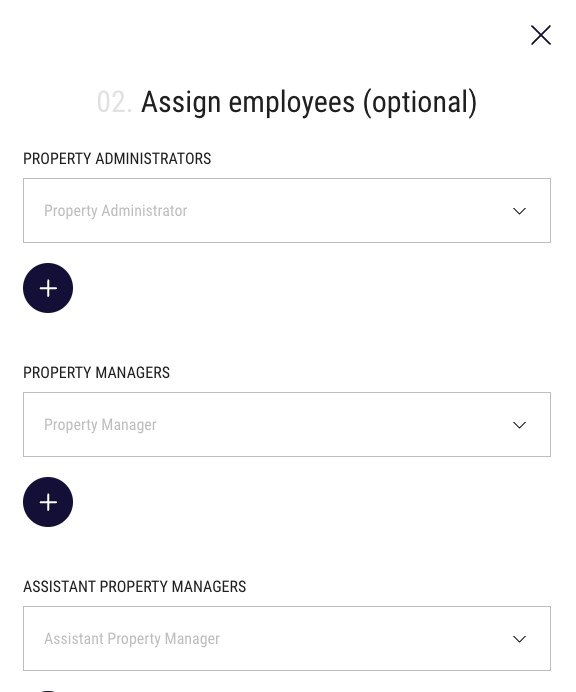
Method 2 - Adding team members later through the property settings
1. You can add team members to properties at any time through the property settings. Navigate to "Portfolio View" -> "Properties"
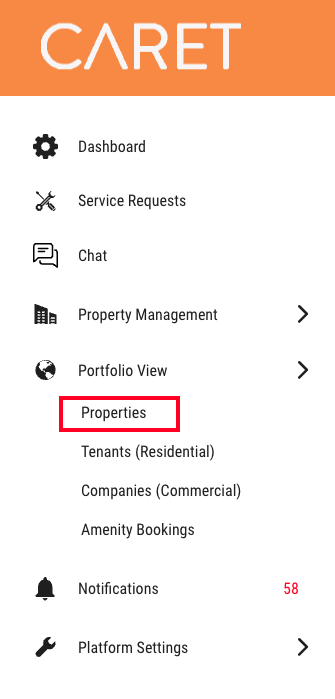
2. Find the property that you wish add the team members to and select the "Gear icon"

3. Scroll all the down the webpage until you see the "Assigned Employees" section. You can see which team members have already been assigned and you can add more simply by pressing the "+" icon.
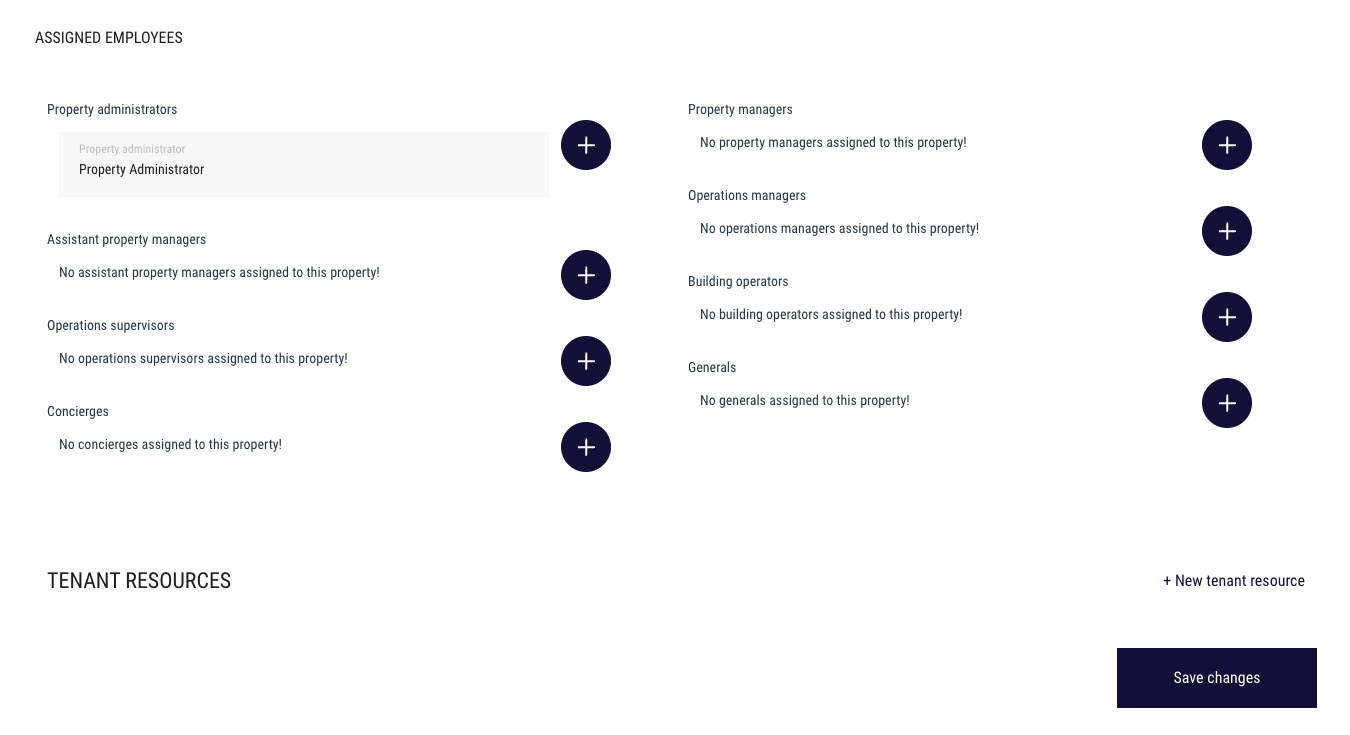
NOTE: In order to add team members (employees), they must have been previously invited to the platform and have completed account creation before they will show up in these drop down menus.
